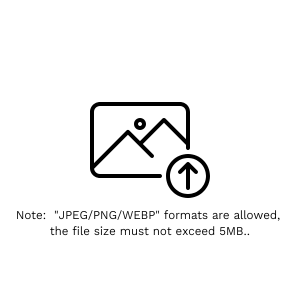Guide
Generate Photo
Generate - You can upload a reference image, then select your own model. Choose to either reference the pose and scene elements from the image, or just the pose, to generate your personal creative photos. If you don't have your own model, you can click the "Model Training" navigation button to train one.
-
1.Sign In
If you do not have an account, you can click the UPLOAD IMAGE button to apply for one. The account registration is completely free. You have a free quota, after which you will need to pay to continue using the service.
-
2.Upload Reference Image
Please upload the photo you want to reference for character pose or scene elements.
-
3.Model Selection
If you have a custom portrait model trained, you will see it in the Lora Model drop-down list. If you have multiple models, you can click the drop-down list to select.
-
4.Select Reference Mode
Full Reference. This mode primarily changes the character’s facial features while making minimal adjustments to other elements. If you have your own LoRA model, you can achieve a near-perfect face replacement. When generating an image for the first time, the system will return a prompt. You can modify the details based on this prompt. Pose and Elements. This mode references the pose, scene elements, cinematography, and lighting. Compared to the first mode, the AI will output more imaginative images. When generating an image for the first time, the system will return a prompt. You can modify the details based on this prompt. A recommended approach is: After the first image generation, refine the details of the image using the returned prompt to achieve a result that meets your satisfaction.
-
5.Photo Generation and Upscaling
The "Generate" button generates a photo based on your settings above. The "Upscale" button is independent of the above settings. When you are training a model, if the photo size is less than 1024px, you can use this button to enlarge the dataset images. Alternatively, if you have a larger size requirement for the generated images, you can also use this button to upscale them.
Tips:
- All private photos will be automatically deleted 12 hours after you upload them. Please back up your generated images.
Happy Creating! 🎨